Post by midori on Dec 10, 2008 6:15:19 GMT 1
Hey guys!
Tokio Hotel's new DVD has been released on 5th December and some of you might want to order it from Amazon.de but are worried about it being in German. Don't fret, we're here to help and have (once more) put together a handy step by step guide for your assistence. Here we go! ;D
To begin with you need an account with Amazon. If you don’t already have one, create it before you start your shopping search. You can create it on amazon.co.uk to save you getting confused because you don’t speak German. Whether you create your account on the UK site or not, doesn’t matter. You can use it on the German Amazon site.
Go to the start page and search for the DVD.
Put tokio hotel caught on camera after choosing DVD next to Suche (search).
Press Los (go) to continue to the search results.

From the list choose the article you would like to order. Let’s go for the Deluxe Version + T-shirt in size S, shall we? This version is offered with three different sized T-Shirts: S = small, M = medium and L = large. Make sure you choose the right size for yourself when ordering this DVD package. Click!
This version is offered with three different sized T-Shirts: S = small, M = medium and L = large. Make sure you choose the right size for yourself when ordering this DVD package. Click!
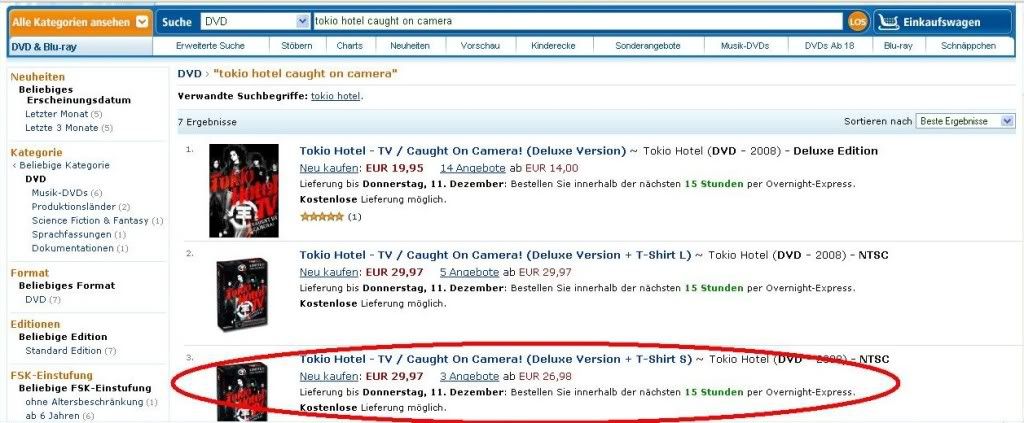
The item information page will open.
The quantity setting is always 1. If you want to order more than one copy of the DVD amend the number in the Menge field. If you only want one copy leave it as it is. Click In den Einkaufswagen to put the item in your shopping basket.
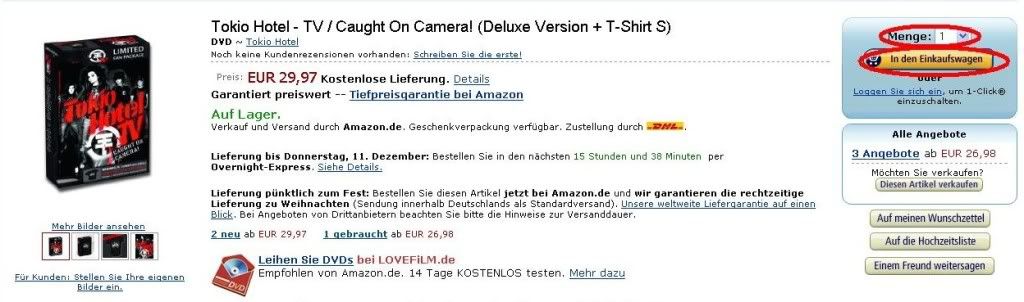
The next page will offer you some more TH items that you might be interested in adding to your shopping basket. However, we’re happy with only the DVD and want to proceed so click Zur Kasse gehen to go to the check out. Either above your listed shopping basket content or underneath. It doesn’t matter.
and want to proceed so click Zur Kasse gehen to go to the check out. Either above your listed shopping basket content or underneath. It doesn’t matter.
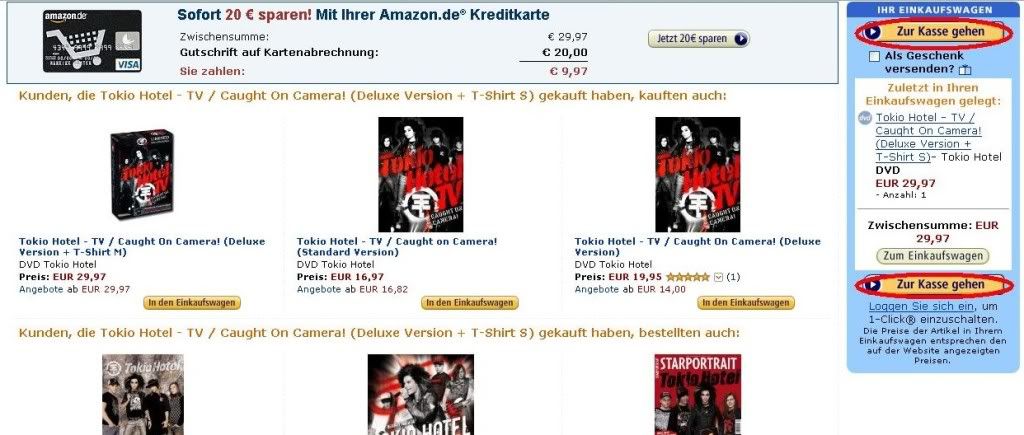
Next step: sign into your account with your details.
Firstly you enter your email address next to Geben Sie Ihre E-Mail-Adresse ein:
Secondly, tick the second option: Ich bin bereits Kunde und mein Passwort ist: meaning that you already are a customer (having an account) and your password is…
Thirdly, enter your password in the field below. (The first option needs to be ticked if you’re a new customer and will get you to creating an account which is why it’s best you already have one on amazon.co.uk to avoid more language confusion.)
Fourthly, click the yellow-y button saying Weiter (über den Sicherheitsserver) to continue.
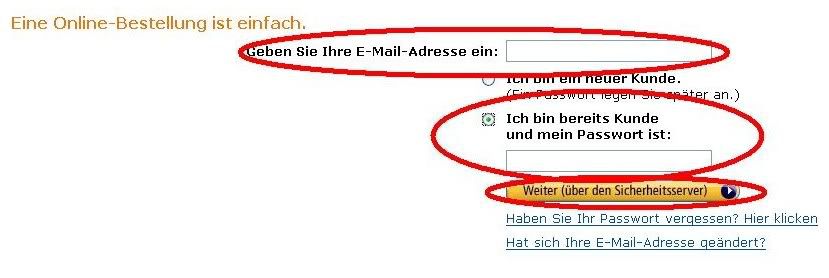
Your address book page to choose a delivery address (Wählen Sie eine Lieferadresse) will open showing all the addresses you have ever used to get amazon orders delivered. Choose the address you want to use by clicking on the yellow-y button An diese Adresse versenden (deliver to this address) above the address.
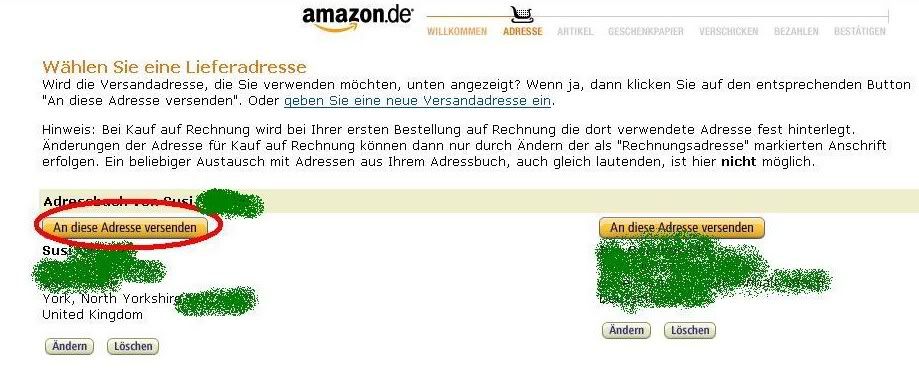
Next you’ll have to choose the type of delivery. Tick the first option for standard delivery (Standardversand) which states it taking up to 2 – 3 working days. Or you can choose the second option for international express delivery. It’s fine to choose the first standard option even though it doesn’t say “international” just note that delivery to the UK might take a bit longer sometimes, not too long though. Underneath it shows details of your chosen item(s) and the delivery address.
Click the yellow-y Weiter button to continue.
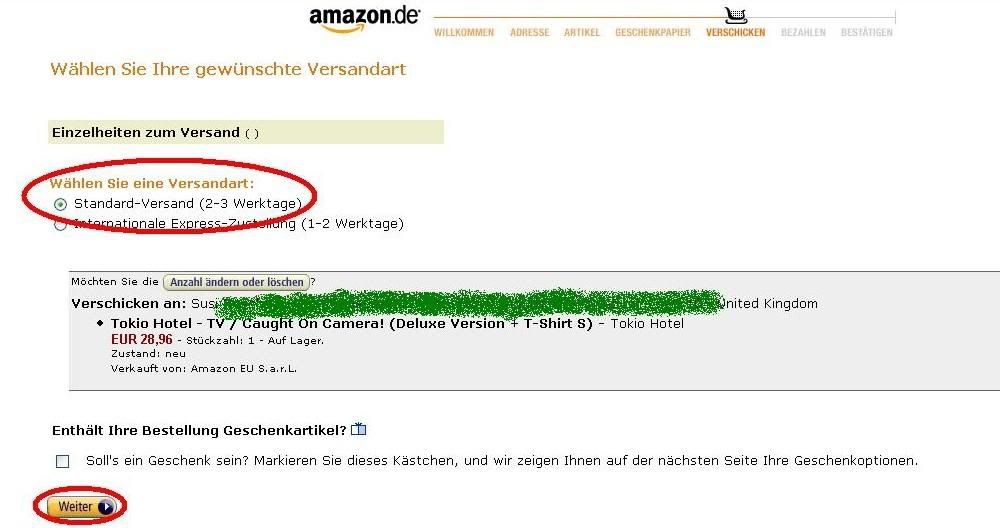
Method of payment (Bitte wählen Sie die Zahlungsart) is the next step. As you don’t live in Germany you can only pay by credit card so ignore the Bankeinzug vom deutschen Konto option underneath the credit cards. Amazon accepts Visa, American Express or Mastercard.
If you have used Amazon before it will list the cards you have used back then. Under Mit vorhandener Karte bezahlen you can just choose from the cards previously used and tick the one you want to use this time. If you haven’t used a card on a previous occasion you have to add one by ticking Mit neuer Karte bezahlen (pay by new card). There you choose the card type from the list. Next to it, fill in the fields in the following order:
Card number (Konto- bzw. Kreditkartennummer)
Card holder’s name (Name des Karteninhabers)
Expiry date (Gültig bis)
Check your details and click the yellow-y Weiter button in the right top or bottom corner to continue.

Oh, and then a new feature appears. I haven’t had that before but it looks like Amazon added a Currency Converter to their services. Ok then.
Basically Amazon offers you to choose whether you want them to always convert prices into your currency when visiting their website or not.
On the right-hand side you see the following prices listed:
Item (Artikel)
Packaging and postage (Verpackung & Versand)
Total without VAT (Gesamtsumme ohne Mwst)
VAT (Mwst)
Total of order Euro (Gesamtbestellwert)
Billing total GBP (Rechnungssumme)
Click the yellow-y Nein danke (No thanks) for continuing to pay the totals in the currency of the website (Euros in this case) or click the yellow-y Ja, Amazon Currency Converter aktivieren to activate the amazon currency converter and have this and future totals show up in your country’s currency. (I’m going for no as I usually use amazon.de for my orders in Germany.)
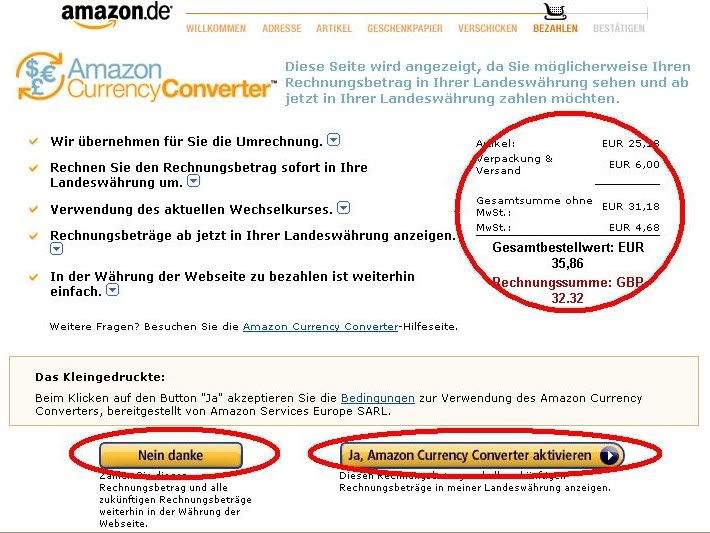
We’re almost there! ;D
This is the summary page!
It gives you the final opportunity to check on all your order details, to approve them or to make amendments.
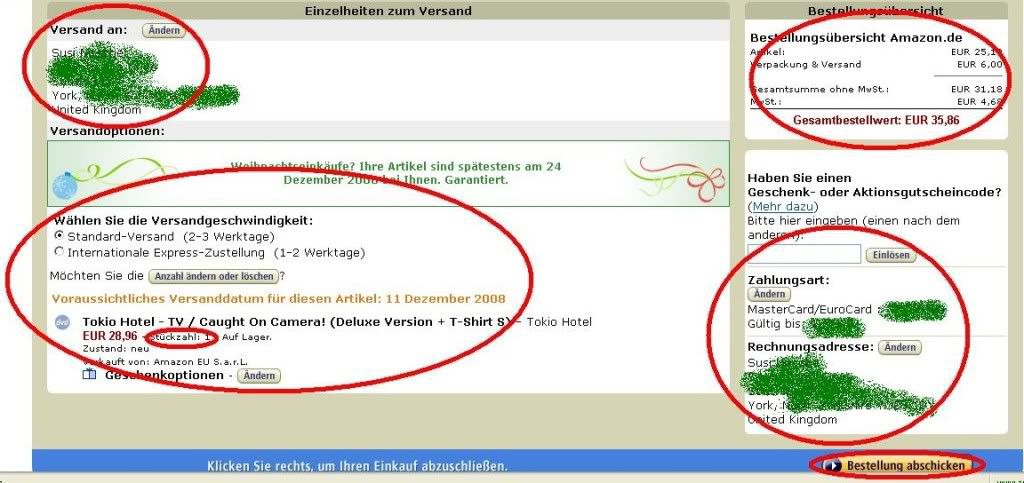
Let’s look at this left to right.
Firstly, left top corner: Versand an (delivery to) should have your address underneath. If it’s the wrong address or you’ve changed your mind click the grey-ish Ändern button to amend it.
Secondly, left bottom: Wählen Sie die Versandgeschwindigkeit (choose type of delivery). It still shows as standard delivery 2 – 3 working days which we’ve chosen before. (The expected date of dispatch in the pic is 11th December 2008.)
Underneath you’ll have the details for the item(s) you’re about to buy. Check Stückzahl (quantity) to make sure you order as many as you wanted. (If you need to make amendments to the quantity or want to delete it click the grey-ish Anzahl ändern oder löschen.)
Moving over to the right-hand side:
In the right top corner it shows order summery (Bestellungsübersicht). It lists the prices and is the same as we had on the previous page showing details of postage and VAT etc.
Underneath: ignore the middle bit as it is to put in voucher (Geschenkgutschein) codes if you have any.
Right bottom corner: Method of payment (Zahlungsart) listing your credit card type and showing the last four digits of the card number and the expiry date (gültig bis).
Underneath: billing address (Rechnungsadresse) which usually is the same as the delivery address. (If you want to amend it click the grey-ish Ändern button.)
All should be fine and exactly as you’ve chosen it before so you can now click the yellow-y Bestellung abschicken to order.
The next screen will tell you that your order was successful and you should find a confirmation email in your inbox. ;D
Amazon will also send you an email when your order has been dispatched.
I hope this step by step guide is of use for you. Should you have any problems, just post here and maybe we can help. Should a screen or window open that confuses you and you get stuck just print screen it and post the pic here and I can have a look.
Tokio Hotel's new DVD has been released on 5th December and some of you might want to order it from Amazon.de but are worried about it being in German. Don't fret, we're here to help and have (once more) put together a handy step by step guide for your assistence. Here we go! ;D
To begin with you need an account with Amazon. If you don’t already have one, create it before you start your shopping search. You can create it on amazon.co.uk to save you getting confused because you don’t speak German. Whether you create your account on the UK site or not, doesn’t matter. You can use it on the German Amazon site.
Go to the start page and search for the DVD.
Put tokio hotel caught on camera after choosing DVD next to Suche (search).
Press Los (go) to continue to the search results.

From the list choose the article you would like to order. Let’s go for the Deluxe Version + T-shirt in size S, shall we?
 This version is offered with three different sized T-Shirts: S = small, M = medium and L = large. Make sure you choose the right size for yourself when ordering this DVD package. Click!
This version is offered with three different sized T-Shirts: S = small, M = medium and L = large. Make sure you choose the right size for yourself when ordering this DVD package. Click!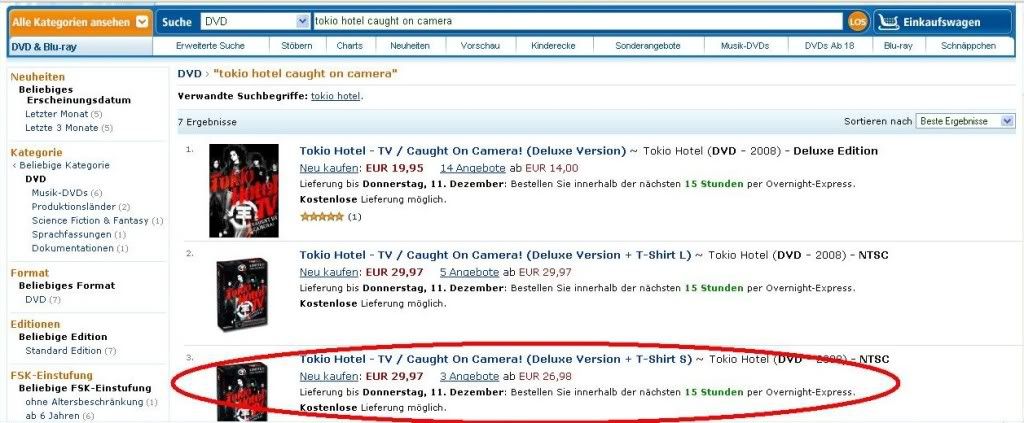
The item information page will open.
The quantity setting is always 1. If you want to order more than one copy of the DVD amend the number in the Menge field. If you only want one copy leave it as it is. Click In den Einkaufswagen to put the item in your shopping basket.
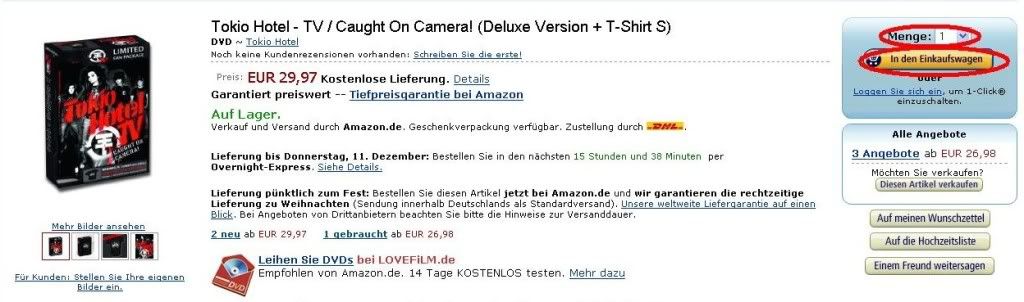
The next page will offer you some more TH items that you might be interested in adding to your shopping basket. However, we’re happy with only the DVD
 and want to proceed so click Zur Kasse gehen to go to the check out. Either above your listed shopping basket content or underneath. It doesn’t matter.
and want to proceed so click Zur Kasse gehen to go to the check out. Either above your listed shopping basket content or underneath. It doesn’t matter.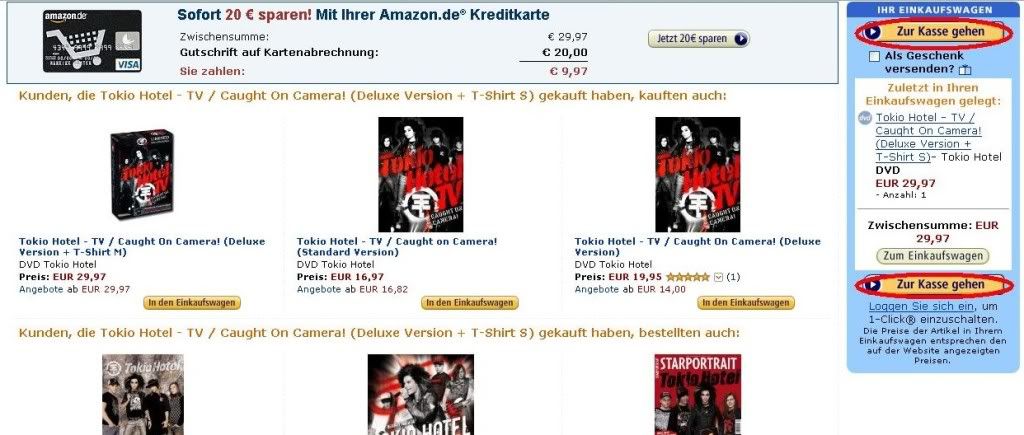
Next step: sign into your account with your details.
Firstly you enter your email address next to Geben Sie Ihre E-Mail-Adresse ein:
Secondly, tick the second option: Ich bin bereits Kunde und mein Passwort ist: meaning that you already are a customer (having an account) and your password is…
Thirdly, enter your password in the field below. (The first option needs to be ticked if you’re a new customer and will get you to creating an account which is why it’s best you already have one on amazon.co.uk to avoid more language confusion.)
Fourthly, click the yellow-y button saying Weiter (über den Sicherheitsserver) to continue.
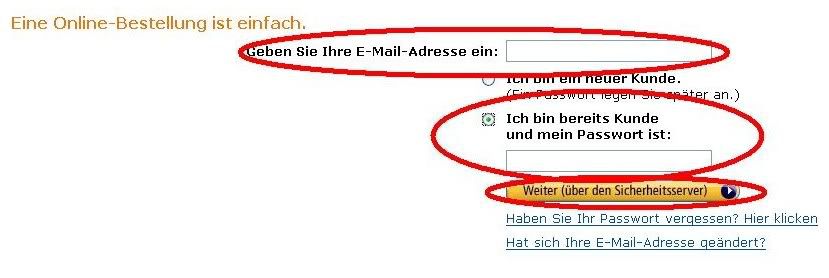
Your address book page to choose a delivery address (Wählen Sie eine Lieferadresse) will open showing all the addresses you have ever used to get amazon orders delivered. Choose the address you want to use by clicking on the yellow-y button An diese Adresse versenden (deliver to this address) above the address.
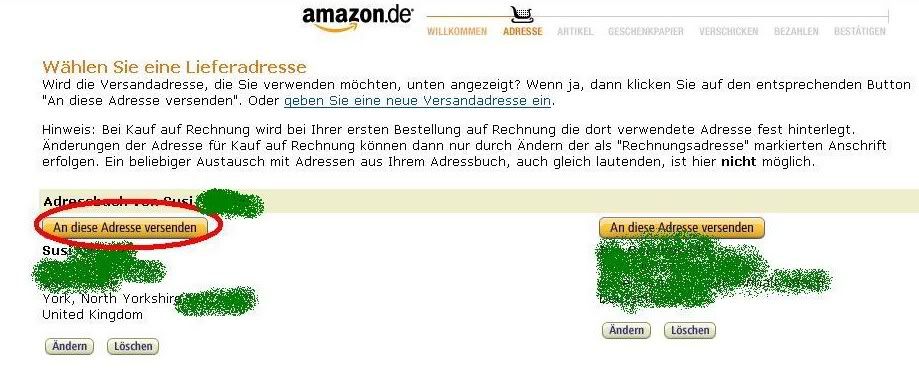
Next you’ll have to choose the type of delivery. Tick the first option for standard delivery (Standardversand) which states it taking up to 2 – 3 working days. Or you can choose the second option for international express delivery. It’s fine to choose the first standard option even though it doesn’t say “international” just note that delivery to the UK might take a bit longer sometimes, not too long though. Underneath it shows details of your chosen item(s) and the delivery address.
Click the yellow-y Weiter button to continue.
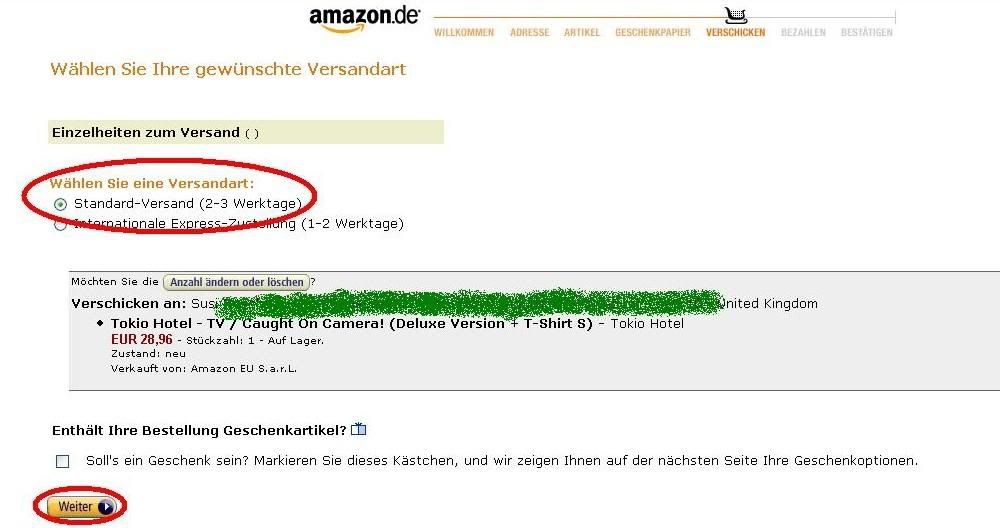
Method of payment (Bitte wählen Sie die Zahlungsart) is the next step. As you don’t live in Germany you can only pay by credit card so ignore the Bankeinzug vom deutschen Konto option underneath the credit cards. Amazon accepts Visa, American Express or Mastercard.
If you have used Amazon before it will list the cards you have used back then. Under Mit vorhandener Karte bezahlen you can just choose from the cards previously used and tick the one you want to use this time. If you haven’t used a card on a previous occasion you have to add one by ticking Mit neuer Karte bezahlen (pay by new card). There you choose the card type from the list. Next to it, fill in the fields in the following order:
Card number (Konto- bzw. Kreditkartennummer)
Card holder’s name (Name des Karteninhabers)
Expiry date (Gültig bis)
Check your details and click the yellow-y Weiter button in the right top or bottom corner to continue.

Oh, and then a new feature appears. I haven’t had that before but it looks like Amazon added a Currency Converter to their services. Ok then.
Basically Amazon offers you to choose whether you want them to always convert prices into your currency when visiting their website or not.
On the right-hand side you see the following prices listed:
Item (Artikel)
Packaging and postage (Verpackung & Versand)
Total without VAT (Gesamtsumme ohne Mwst)
VAT (Mwst)
Total of order Euro (Gesamtbestellwert)
Billing total GBP (Rechnungssumme)
Click the yellow-y Nein danke (No thanks) for continuing to pay the totals in the currency of the website (Euros in this case) or click the yellow-y Ja, Amazon Currency Converter aktivieren to activate the amazon currency converter and have this and future totals show up in your country’s currency. (I’m going for no as I usually use amazon.de for my orders in Germany.)
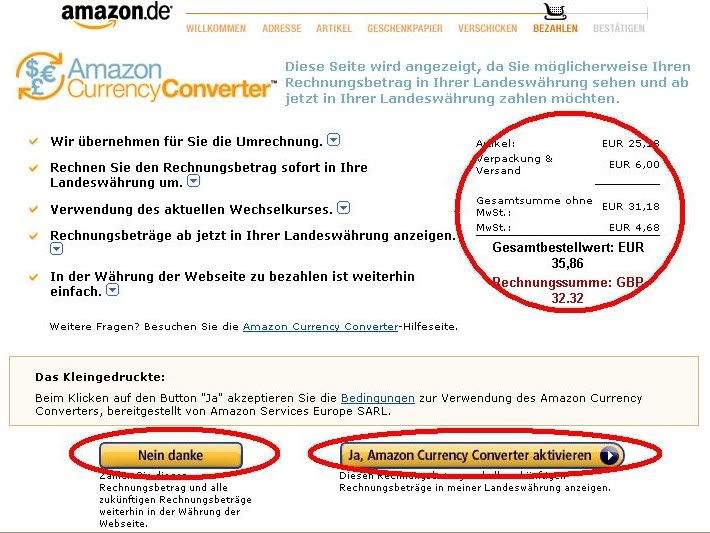
We’re almost there! ;D
This is the summary page!
It gives you the final opportunity to check on all your order details, to approve them or to make amendments.
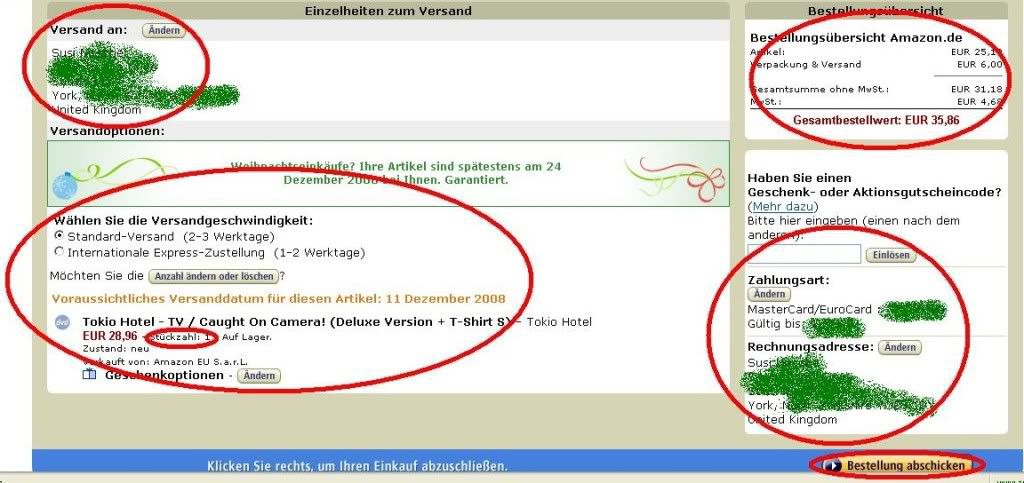
Let’s look at this left to right.

Firstly, left top corner: Versand an (delivery to) should have your address underneath. If it’s the wrong address or you’ve changed your mind click the grey-ish Ändern button to amend it.
Secondly, left bottom: Wählen Sie die Versandgeschwindigkeit (choose type of delivery). It still shows as standard delivery 2 – 3 working days which we’ve chosen before. (The expected date of dispatch in the pic is 11th December 2008.)
Underneath you’ll have the details for the item(s) you’re about to buy. Check Stückzahl (quantity) to make sure you order as many as you wanted. (If you need to make amendments to the quantity or want to delete it click the grey-ish Anzahl ändern oder löschen.)
Moving over to the right-hand side:
In the right top corner it shows order summery (Bestellungsübersicht). It lists the prices and is the same as we had on the previous page showing details of postage and VAT etc.
Underneath: ignore the middle bit as it is to put in voucher (Geschenkgutschein) codes if you have any.
Right bottom corner: Method of payment (Zahlungsart) listing your credit card type and showing the last four digits of the card number and the expiry date (gültig bis).
Underneath: billing address (Rechnungsadresse) which usually is the same as the delivery address. (If you want to amend it click the grey-ish Ändern button.)
All should be fine and exactly as you’ve chosen it before so you can now click the yellow-y Bestellung abschicken to order.
The next screen will tell you that your order was successful and you should find a confirmation email in your inbox. ;D
Amazon will also send you an email when your order has been dispatched.
I hope this step by step guide is of use for you. Should you have any problems, just post here and maybe we can help. Should a screen or window open that confuses you and you get stuck just print screen it and post the pic here and I can have a look.











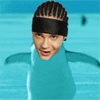

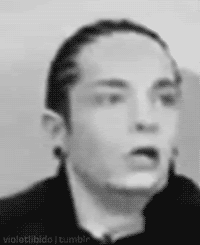








 I'm surprised nobody posted asking for it... all of you facing it with your dictionaries and such. Kudos to you! ;D
I'm surprised nobody posted asking for it... all of you facing it with your dictionaries and such. Kudos to you! ;D ) and didn't hear the postman when it was delivered a few days ago. Pfft. Didn't get it today though.
) and didn't hear the postman when it was delivered a few days ago. Pfft. Didn't get it today though. 
